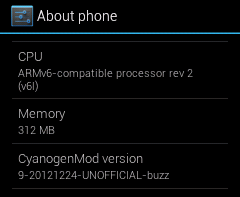
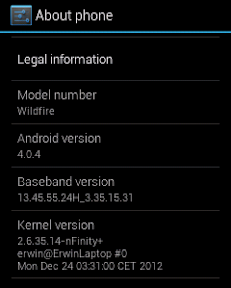
Even after successfully running CyanogenMod 9 (CM9) on Ice Cream Sandwich (ICS), a lot of droid dudes and dudettes still find it difficult setting their network modes to 3G only. They're forced to endure the agonizingly slow speeds of EDGE and they consequently conclude that there are no preferred network speed settings on the CM9 menus. What a n00b. Need I remind you that the openness (open source technology) of the Android (operating system) platform makes virtually everything possible to tweak. You can modify anything modifiable, including forcing 3G only. Let me show you how:
Go to Settings
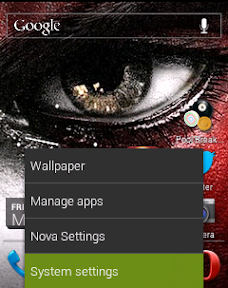
Click on System
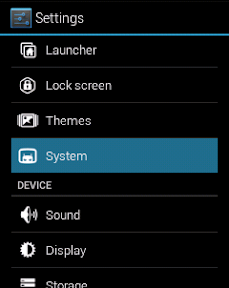
Get to the Notification Drawer
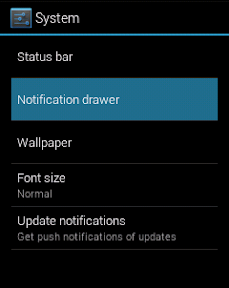
Access the Widget Buttons
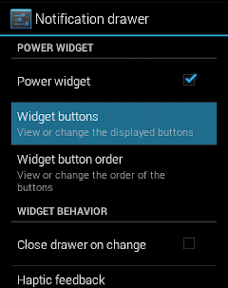
Check the Toggle 2G/3G box
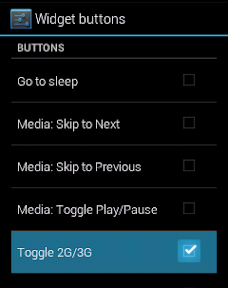
Scroll down to the Button Modes and change the Network Modes to 2G/3G Only
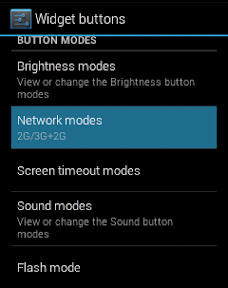
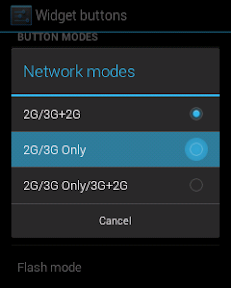
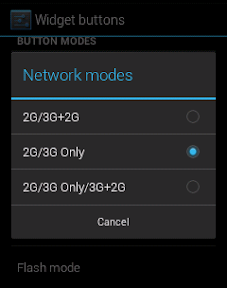
Finally, drag down the notification bar and tap the 2G/3G icon til it changes to 3G
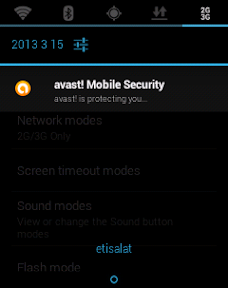
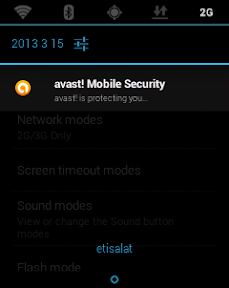
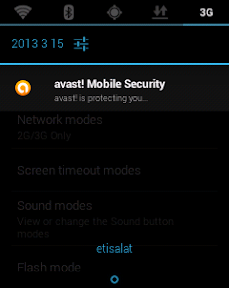
You're now good to go.